To add Hyro Digital support to your Google Analytics account:
To add Hyro Digital support to Google Analytics 4 account:
You must be a property owner (or an owner of a parent property) to add a user.
To add a new user:
To add Hyro Digital support to a Tag Manager account:
To add Hyro Digital Support to your Shopify store (via Shopify Partners), please share your Shopify store URL (e.g. https://storename.myshopify.com) with us and we will send you a request via email.
Making it Easier to Get the Hard Parts of Digital Marketing Done.
Book in a free discovery call.👇
We can learn more about your business and start developing a game plan to help you grow 🌱
© 2023 Hyro Digital